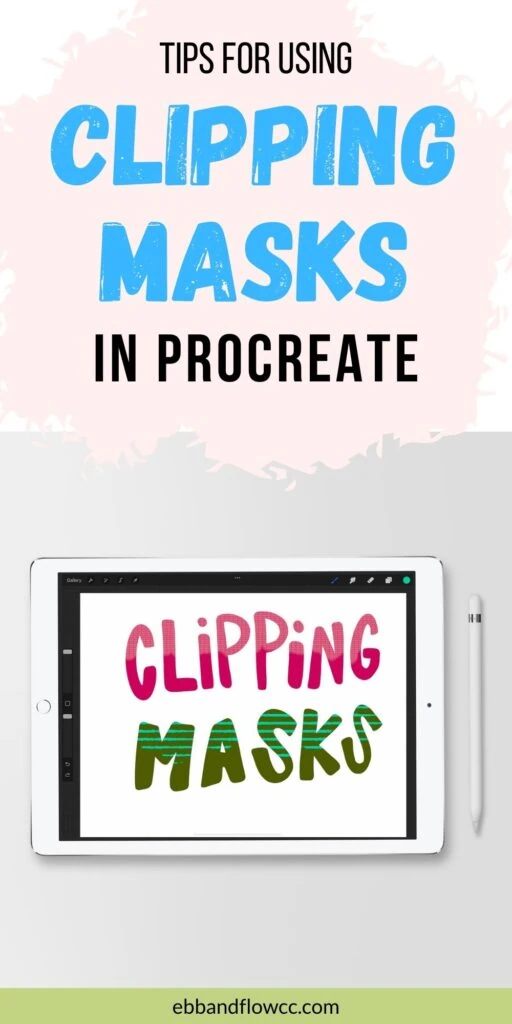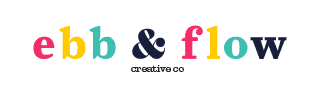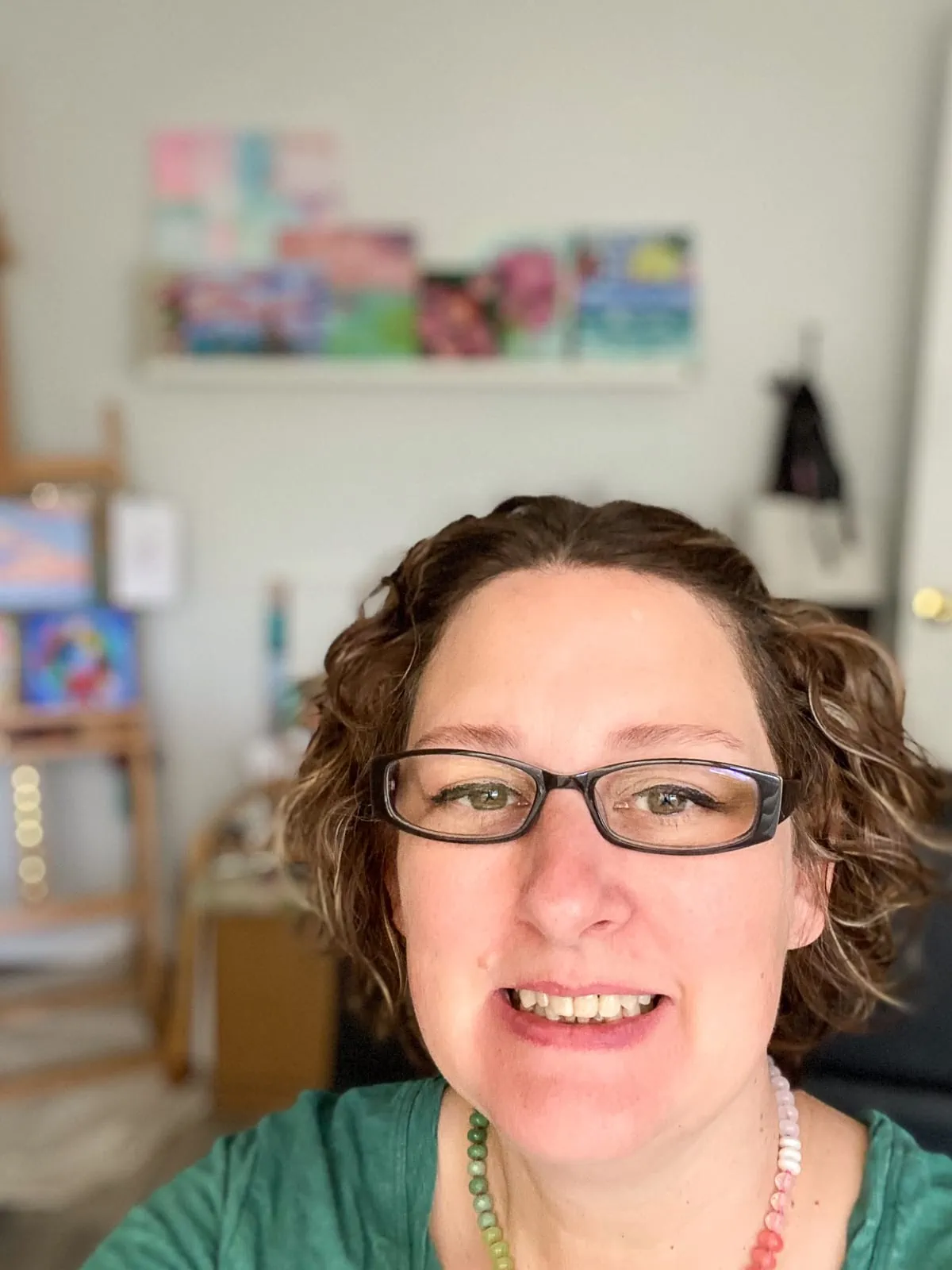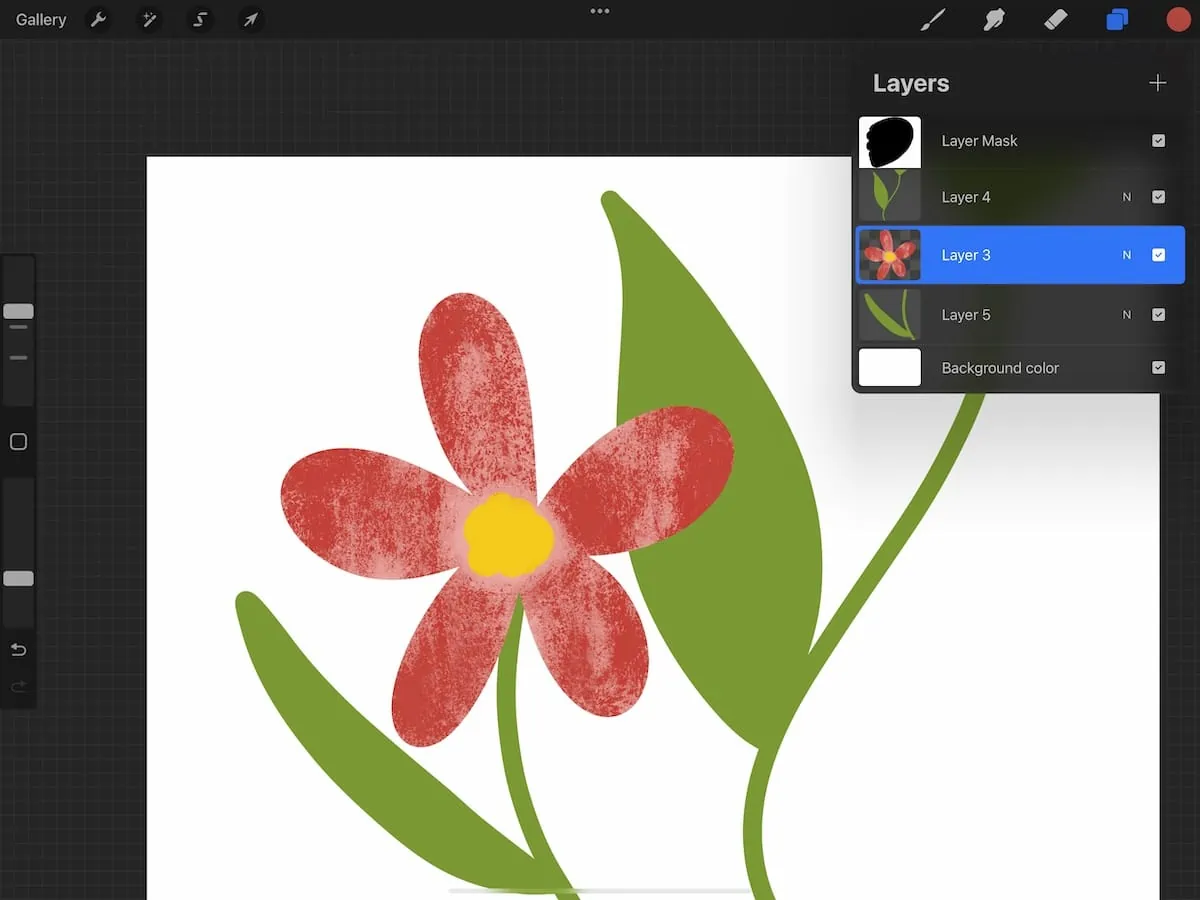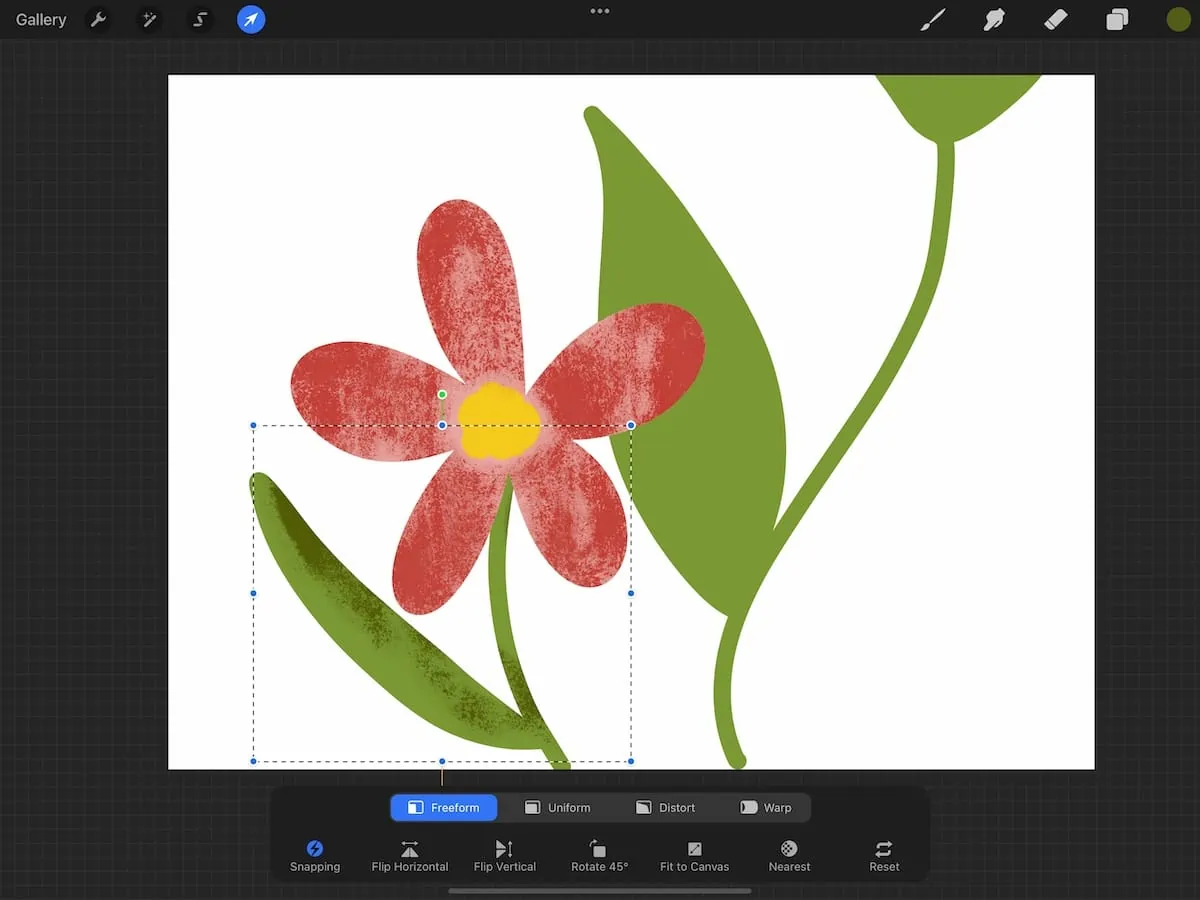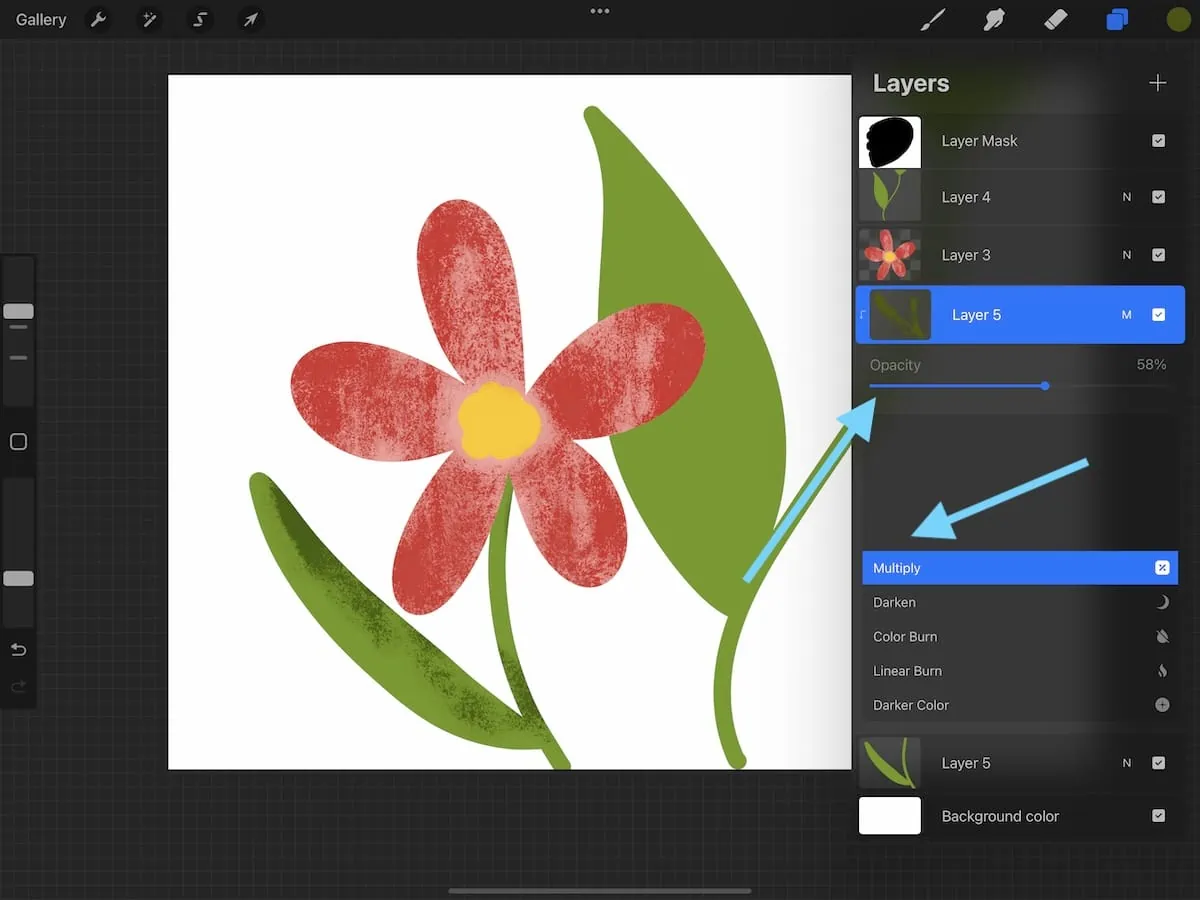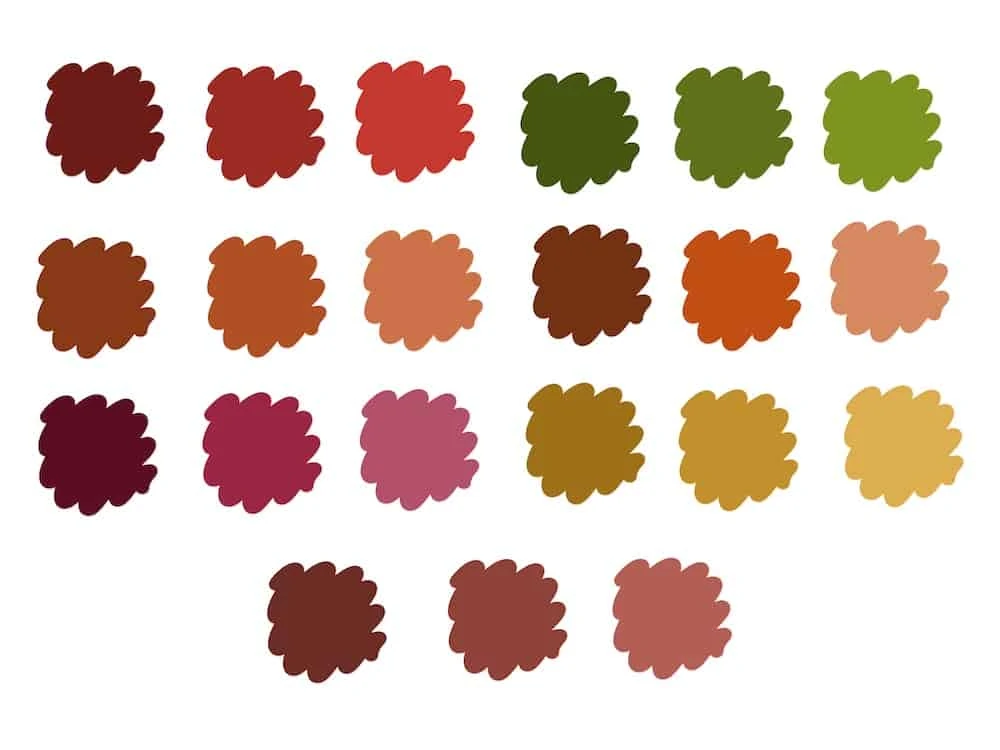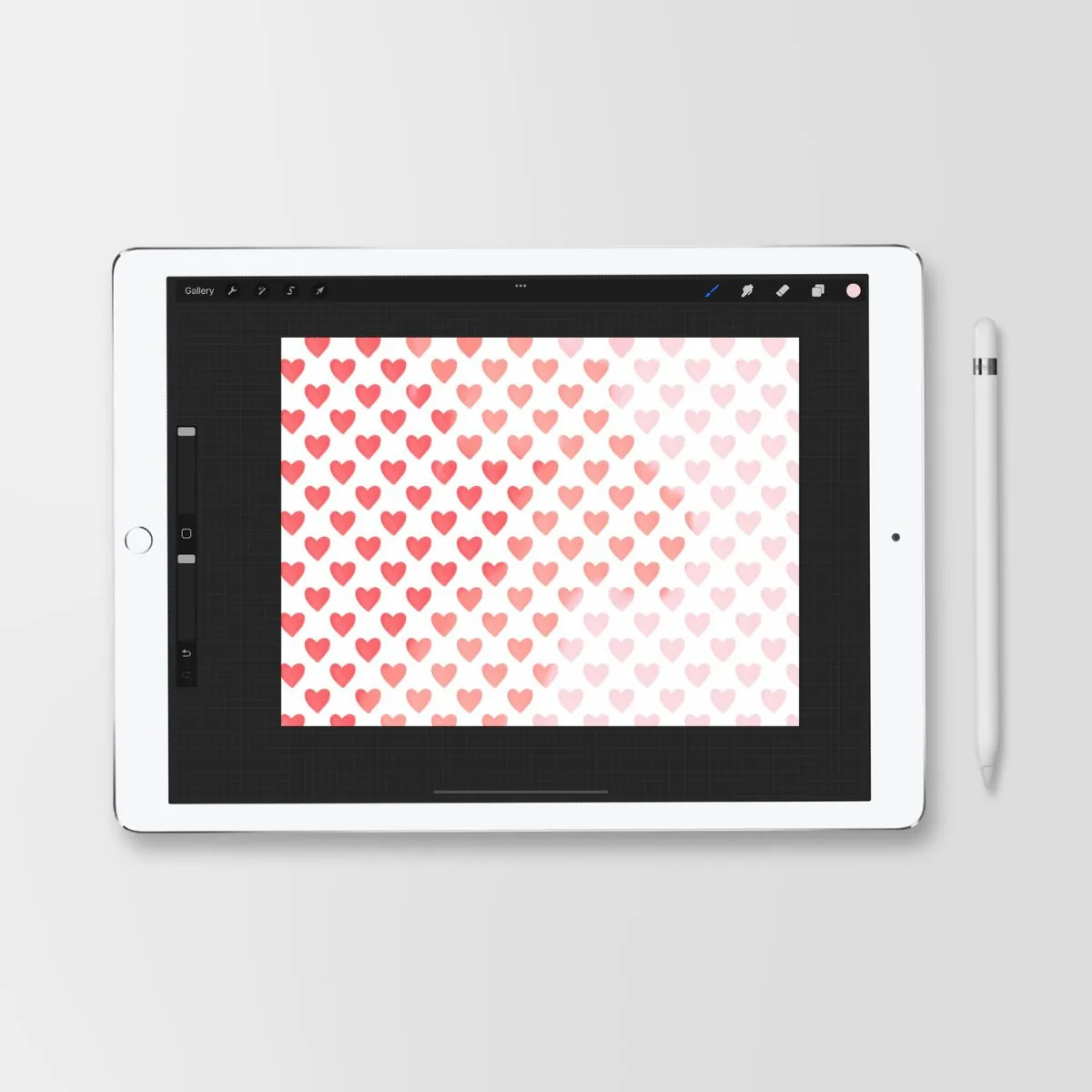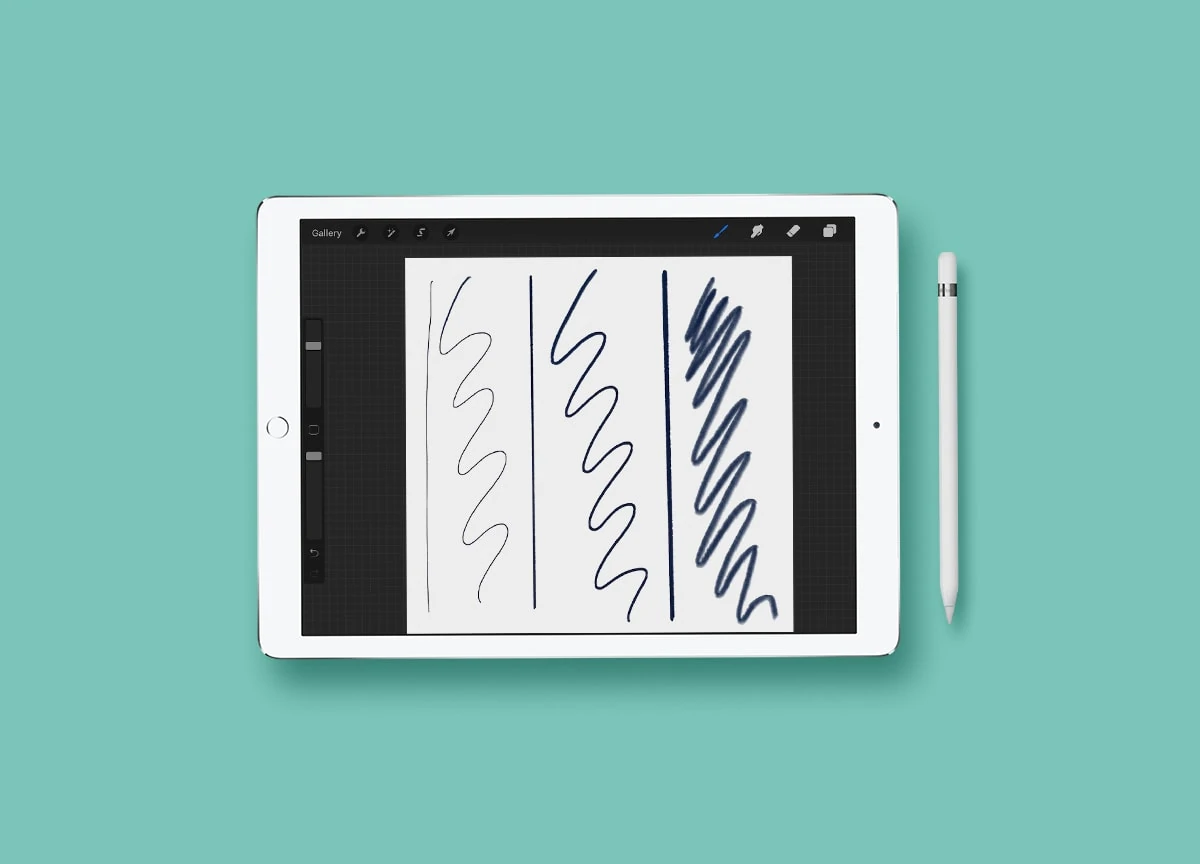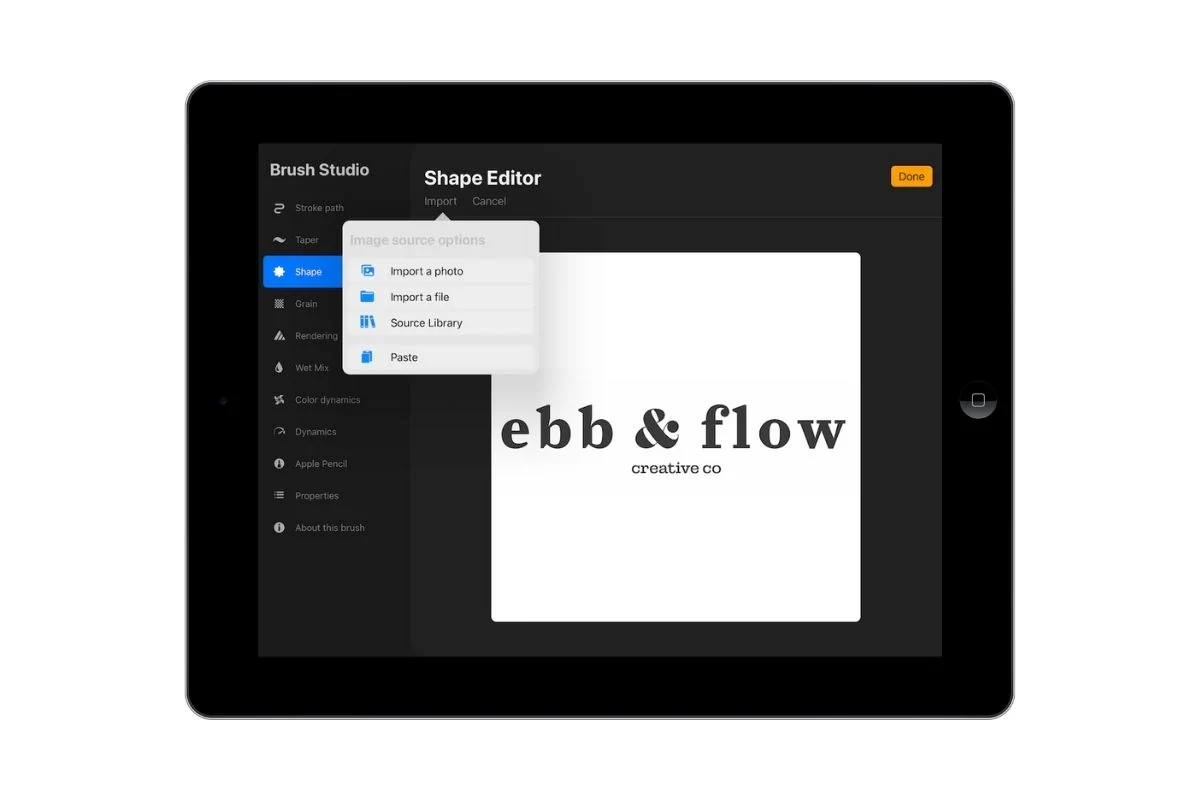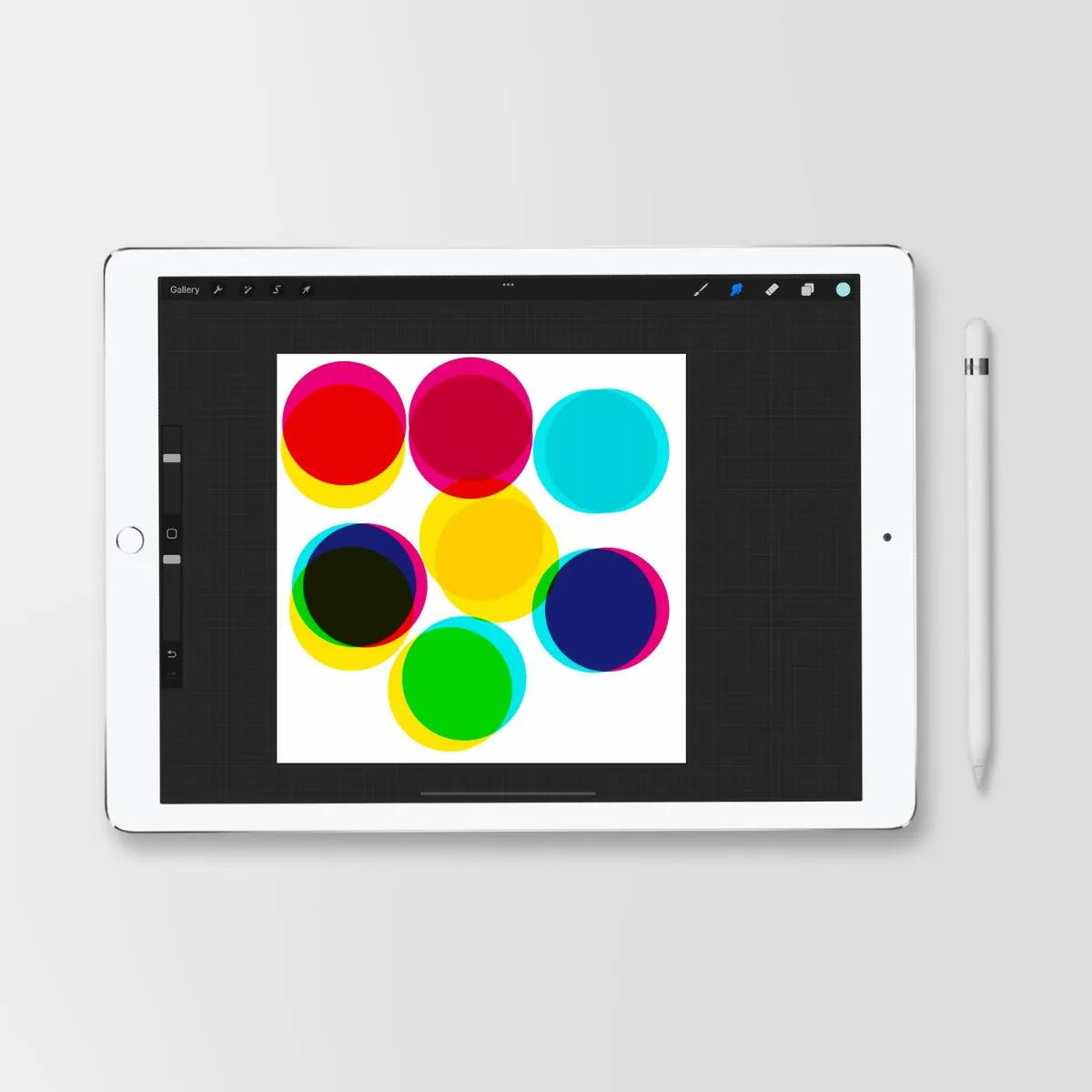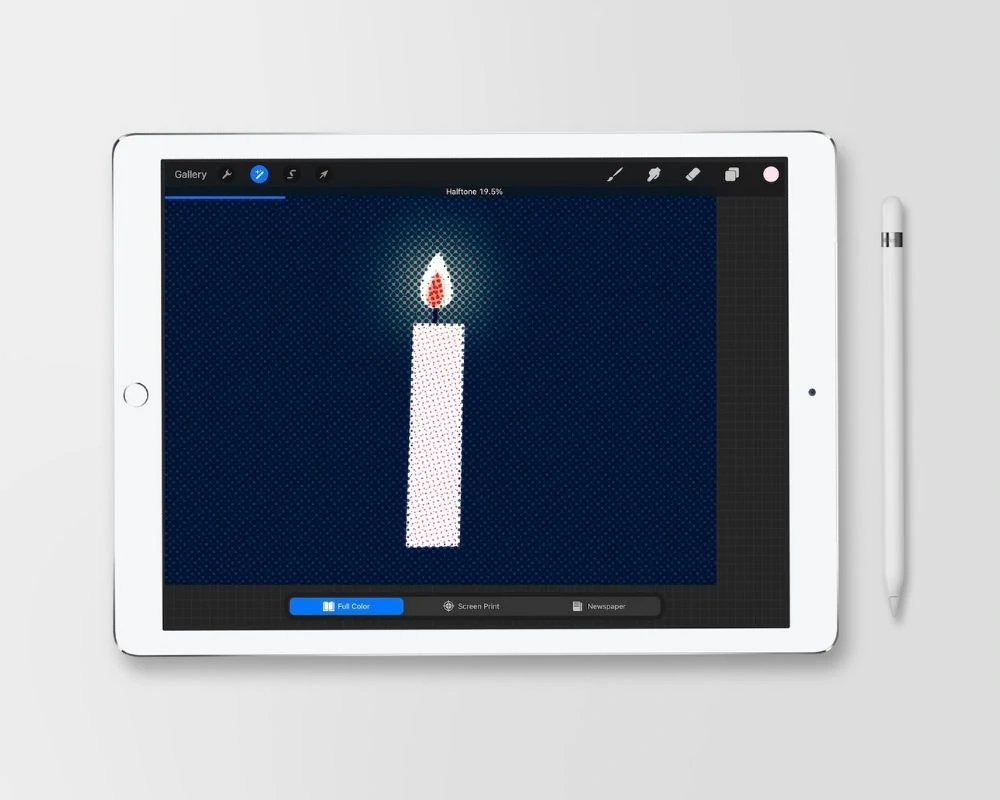How to Use Clipping Masks in Procreate
Learn how to use clipping masks in Procreate. Find out more about alpha lock and masking, what they’re for, and when to use them.
You might like these other Procreate tutorials if you’re new to Procreate.
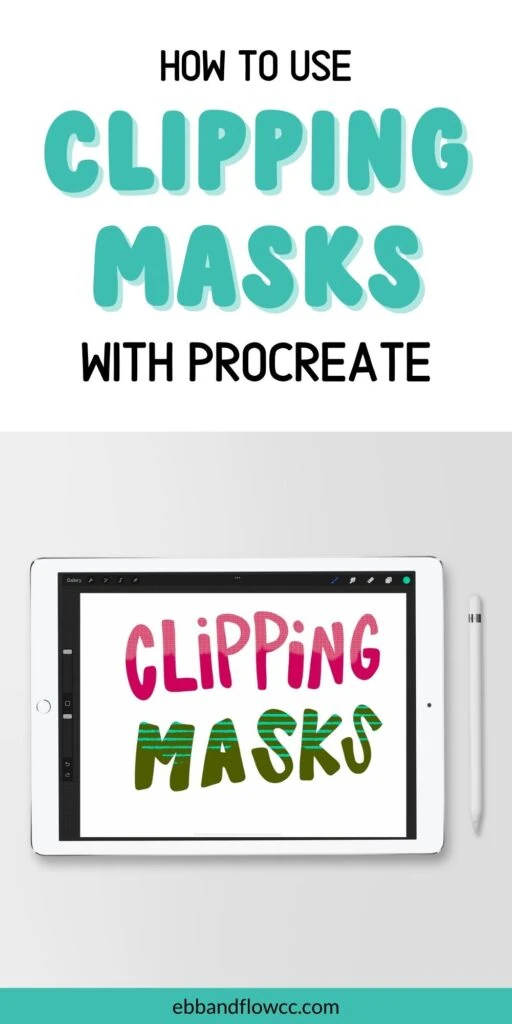
This post contains affiliate links. By purchasing an item through an affiliate link, I earn a small commission at no extra cost to you. As an Amazon Associate I earn from qualifying purchases.
Have you ever been drawing in Procreate and wanted to add texture or color to one specific shape?
That’s what clipping masks are for.
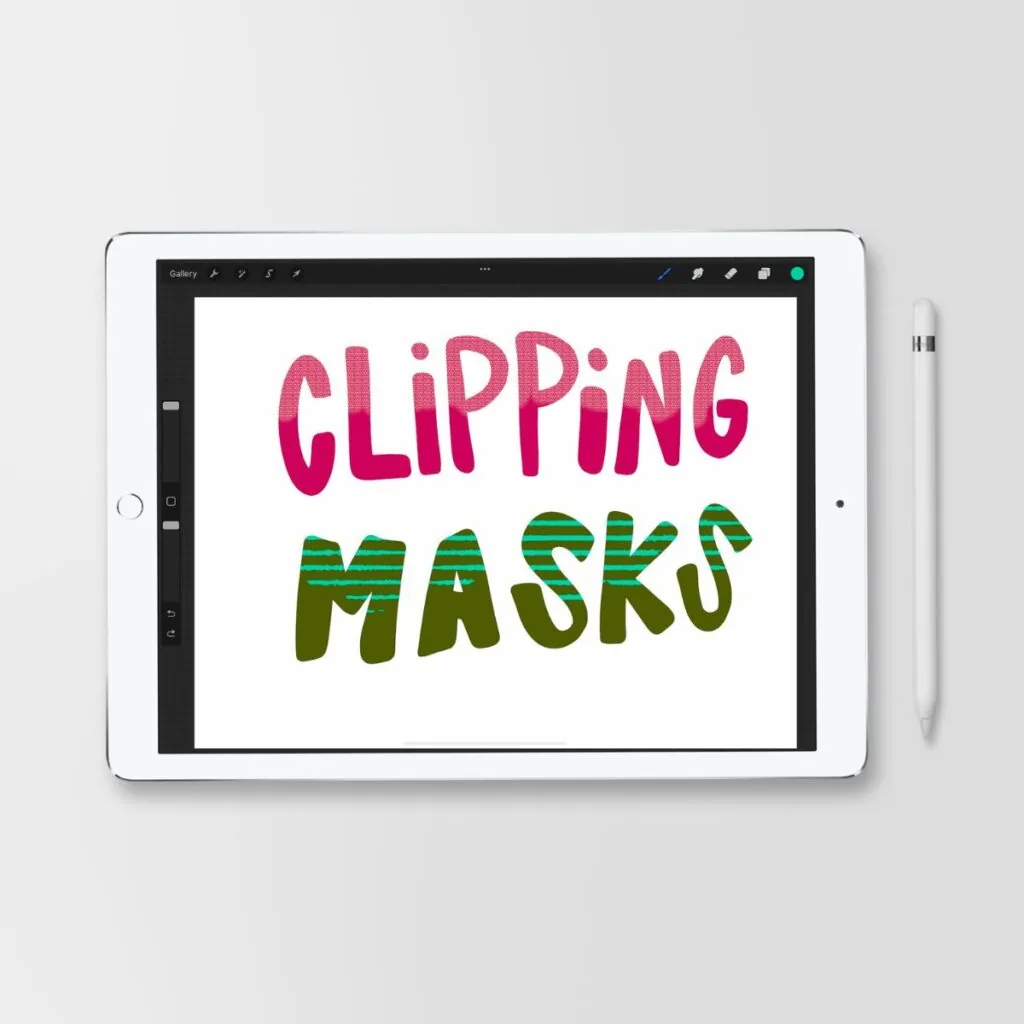
Clipping Masks VS Masks VS Alpha Lock
Procreate has options to use clipping masks, masks, and alpha lock, which can get confusing.
They all have different uses and as you work, you will probably like one more than the other.
Here’s what you need to know.
How Are Clipping Masks Different than a Mask?
Clipping masks are used to add something to the art. Masks are used to remove something, similar to erasing, but they hide the object instead of completely getting rid of it.
Both are considered non-destructive editing because they can be edited or removed without destroying your original art.
In this example, I’m using a mask to remove the leaf in front of the flower. (This is a very simple example.)
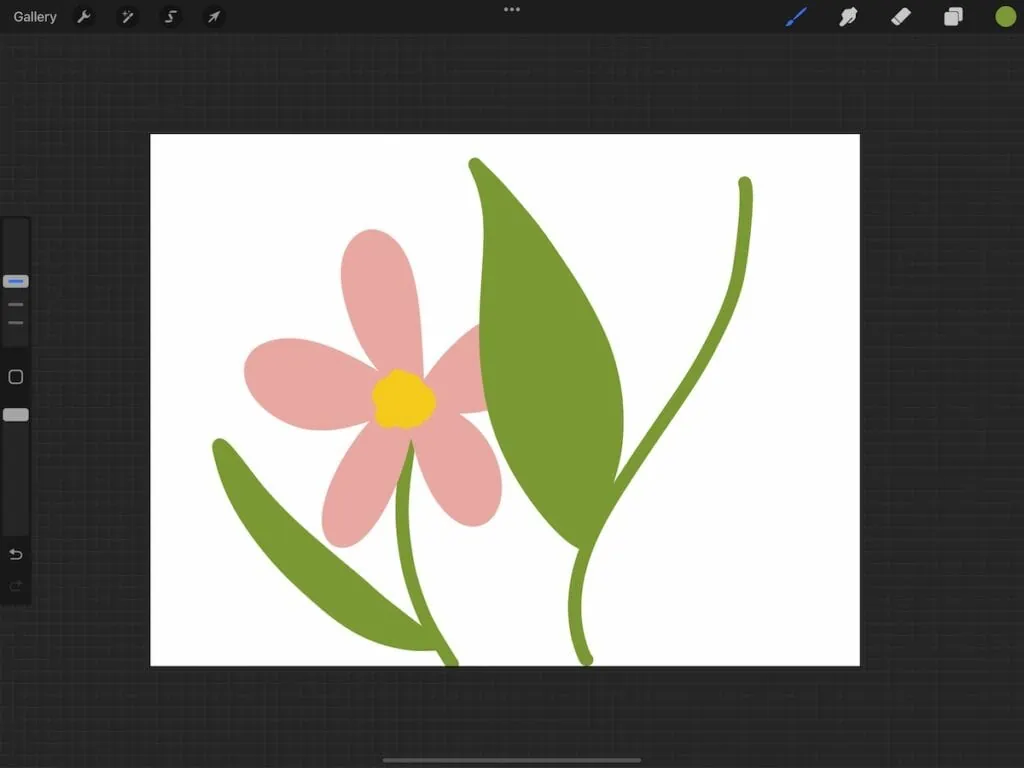
How to Use a Mask in Procreate
- Tap on the layer and select Mask.
- If desired, you can lower the layer’s opacity to see what you’re working with.
- Use a black brush to “erase”.
- Use a white brush to bring it back if you remove too much.
Masking: Black conceals and white reveals.
How Are Clipping Masks Different than Alpha Lock?
In Procreate, you have 2 options to add to an object: clipping masks and alpha lock.
A clipping mask allows you to create a new layer that preserves your original art. It can be removed or changed if needed. Clipping masks are non-destructive editing.
Alpha lock is used to add to the existing layer. This is destructive editing because if you need to go back and make changes, there’s no way to do so.
How to Use Alpha Lock in Procreate
- Click on the layer and select alpha lock. (You can also use 2 fingers to slide it to the right.)
- If you see a checkered background, alpha lock is turned on.
- Draw over the layer as needed.
To add details outside of the shape, turn off alpha lock.
Use alpha lock on artwork that is close to being finished. It can also be used to preserve layers. Use it to change the color of something easily.
I also like to use it to add shadows and highlights with the soft airbrush.
How to Use Clipping Masks in Procreate
- Create your first layer of art.
- Make a new layer above it.
- Turn on the clipping mask by clicking on the layer and choosing Clipping Mask.
- Add the details in the new layer.
- Move the texture by selecting it and moving it.
- If desired, lower the opacity and change the blend mode to create different effects.
It’s possible to add the clipping mask to a layer after drawing, but I find that it’s easier to see what I’m doing by adding the clipping mask first.
You Might Also Like:
Pin for Later!