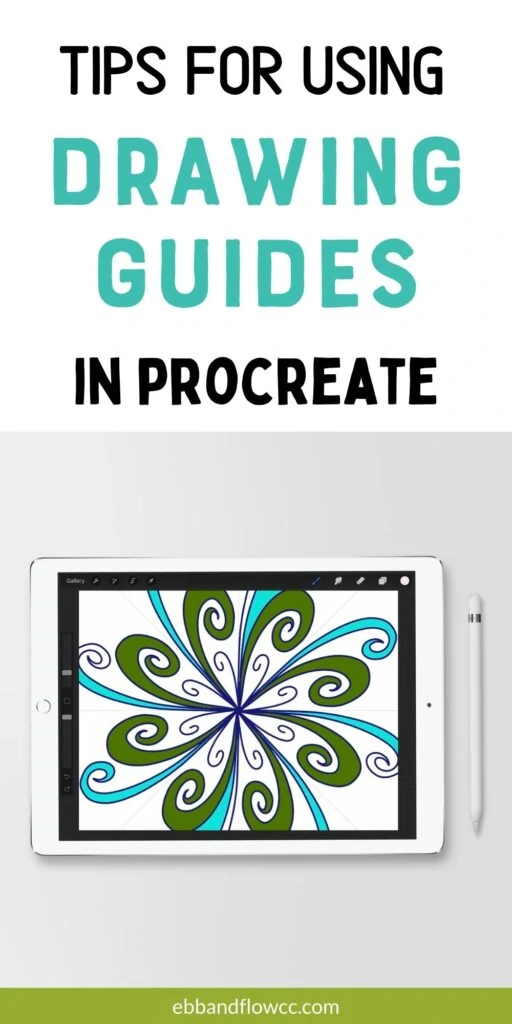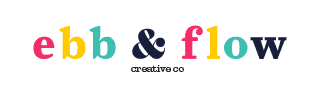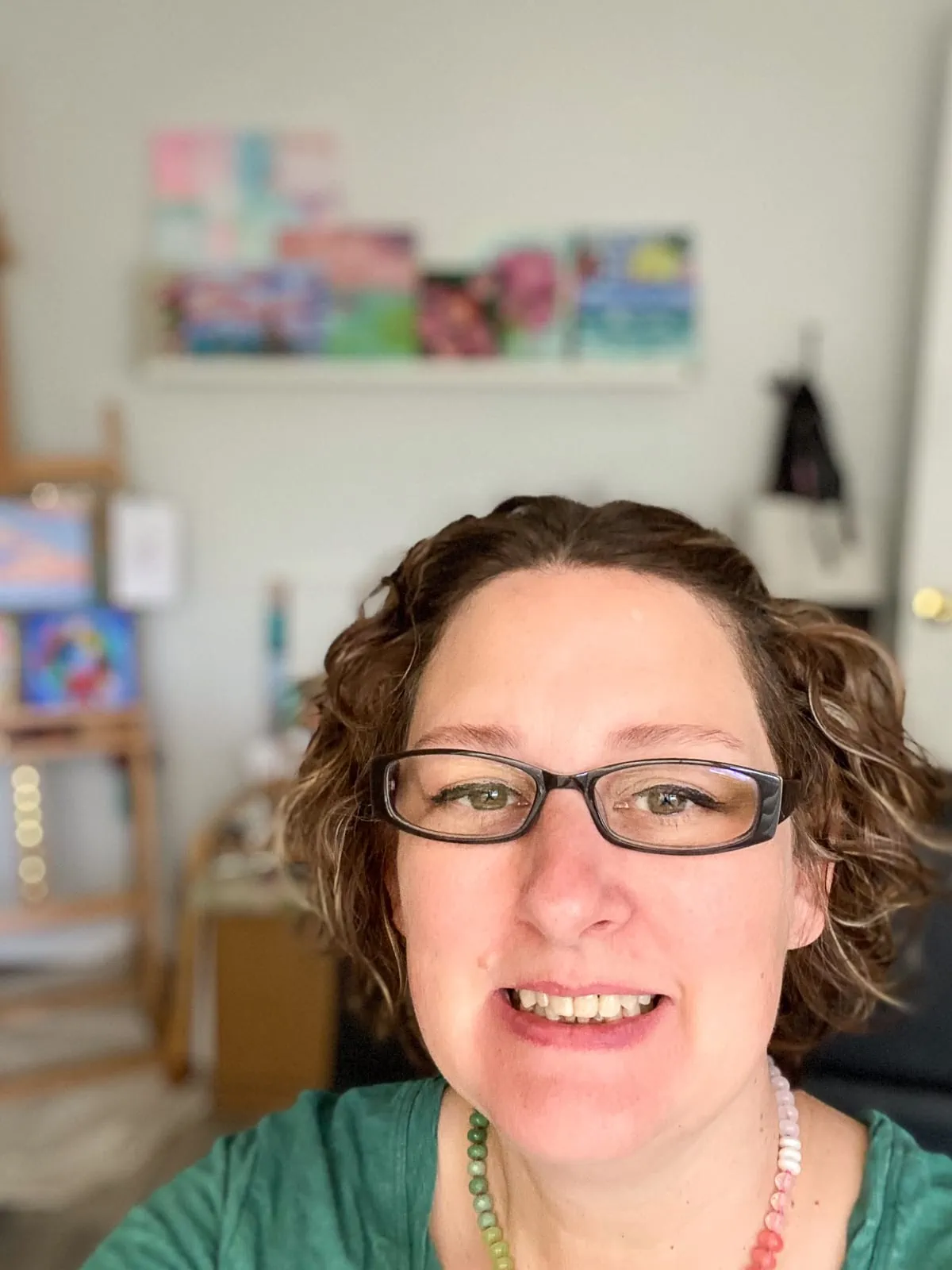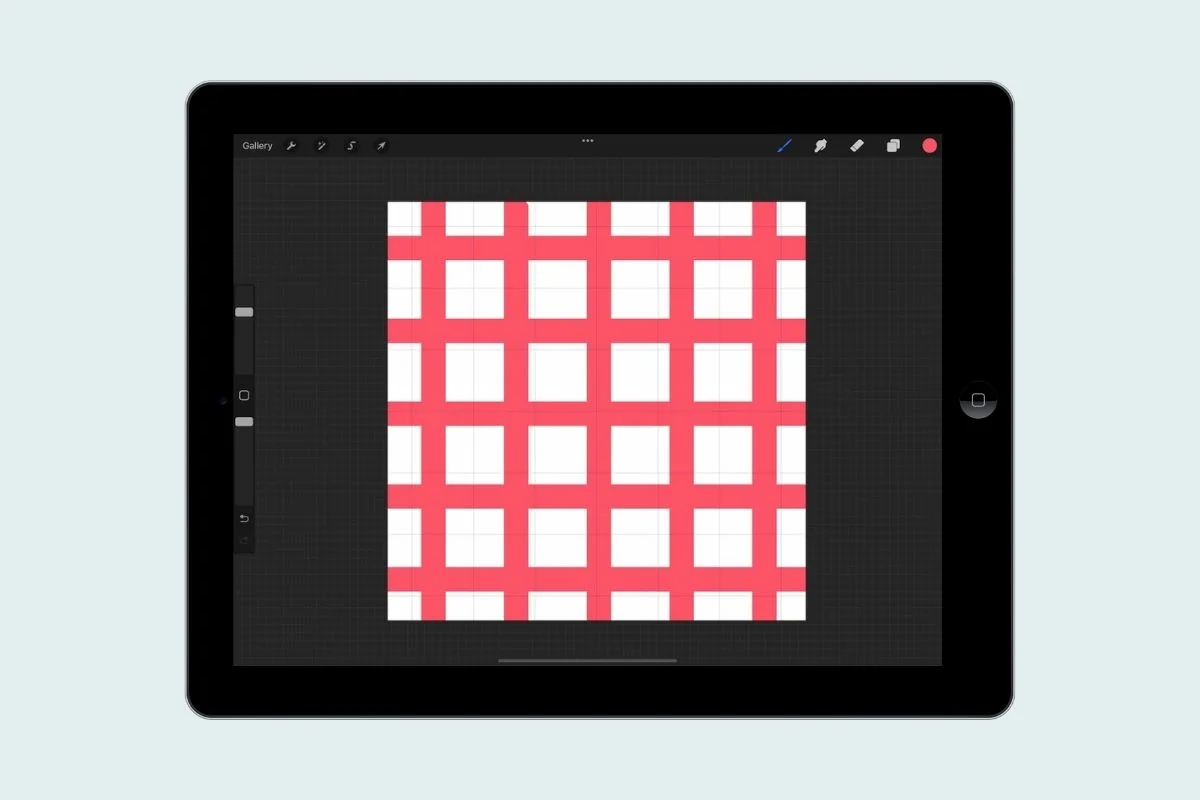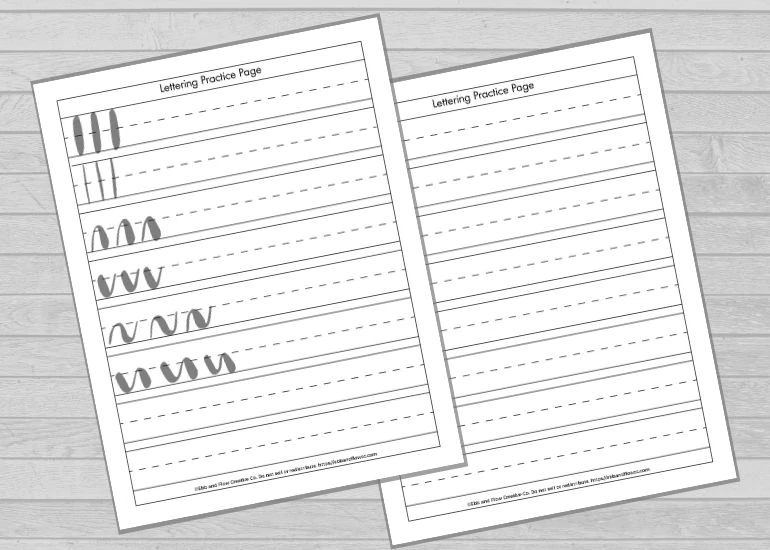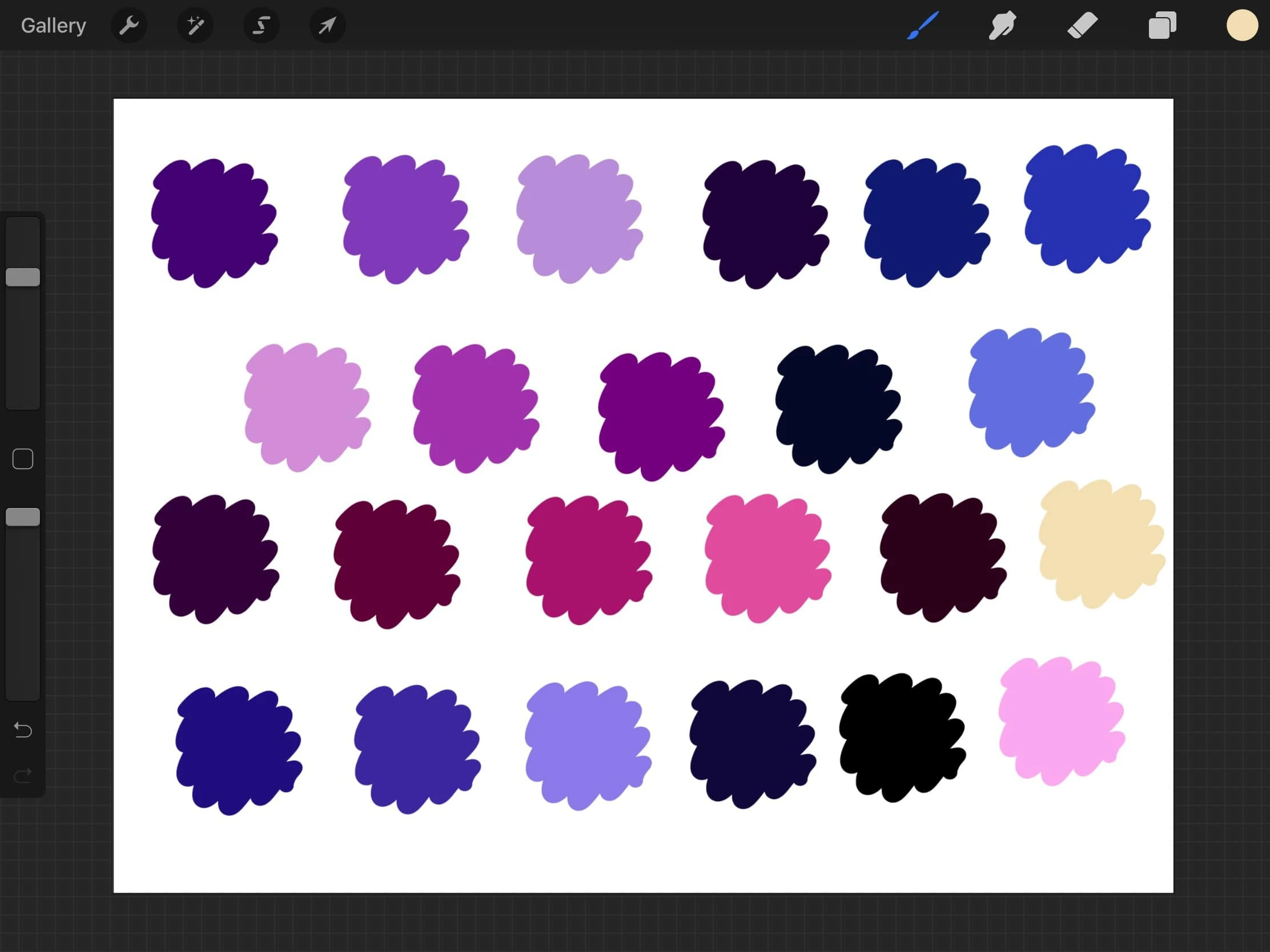Using the Drawing Guides in Procreate
Make drawing easier by learning how to use the drawing guides in Procreate.
Learn more about Procreate here.

This post contains affiliate links. By purchasing an item through an affiliate link, I earn a small commission at no extra cost to you. As an Amazon Associate I earn from qualifying purchases.
This is part of my series on how to use Procreate.
Reasons to Use Drawing Guides in Procreate
- Learning to draw a new object. Using grids is a great way to draw a new object. You can use a reference photo with the same grids and fill in each grid as you go. This is a great option for complicated items.
- Alignment. I often use grids to help with alignment. It’s great for lettering where I want all of my letters the same height and width.
- Perspective Grids. The perspective grids make it easier to get a landscape or cityscape correct.
- Symmetry Grids. The symmetry grids are so much fun to use. They make it easy to draw something that you want to be symmetrical (like a butterfly or heart.)

Using the Drawing Guide in Procreate
The drawing guide can be accessed in the Canvas panel in the Actions menu (wrench icon at the top left of the screen.) Toggle it on to edit the drawing guide.

It can also be turned on in the layers panel.

If you use a drawing guide for a canvas, Procreate will remember the settings. You will have to turn on the drawing assist for each layer though.
You can use multiple types of guides in a single canvas.
Edit Drawing Guide
This menu will allow you to choose your drawing guide preferences.
Use the blue node to reposition the grid. The green node at the top can be used to rotate the grid.
You can reset the grid by tapping a node and clicking “reset.”
2d Grid
The 2D grid is a standard square grid used for flat illustrations.

Isometric
The isometric grid is made of triangles and used for 3D illustration. It works pretty well for a simple cityscape.

Perspective
The perspective grid is perfect for landscapes and cityscapes.

You place your horizon line and can add multiple points for one-point, two-point, or three-point perspective.

Symmetry
Symmetry grids are used to mirror your art.

Vertical
A vertical grid mirrors your art on the other side of the canvas. By default, it is centered on the canvas, but you can use the nodes to move or rotate the grid as well.

Horizontal
A horizontal grid mirrors your art on the other side of the canvas. Like the vertical grid, it is centered on the canvas, but you can use the nodes to move or rotate the grid as well.

Quadrant
A quadrant grid splits the canvas into 4 and uses both horizontal and vertical grids to mirror your art work. What you draw in one quadrant will appear in all 4 quadrants.

Radial
A radial grid splits the canvas into 8 pieces (the horizontal, vertical, and diagonals).

Rotational Symmetry
You have the option to toggle on rotational symmetry. Without it on, the symmetry grids mirror your art.

With rotational symmetry on, it rotates the art in each grid from the center.

Assisted Drawing
Drawing assist can be found in a few places and does a few different things.
If your grids aren’t producing symmetrical drawings, make sure that the layer has drawing assist turned on in the layers panel.
It can also help your drawing snap to the grids.
Keep in mind that it will only allow you to draw using your grid when this is on. If you are using a 2D grid, it allows you to make perfectly straight horizontal and vertical lines only.
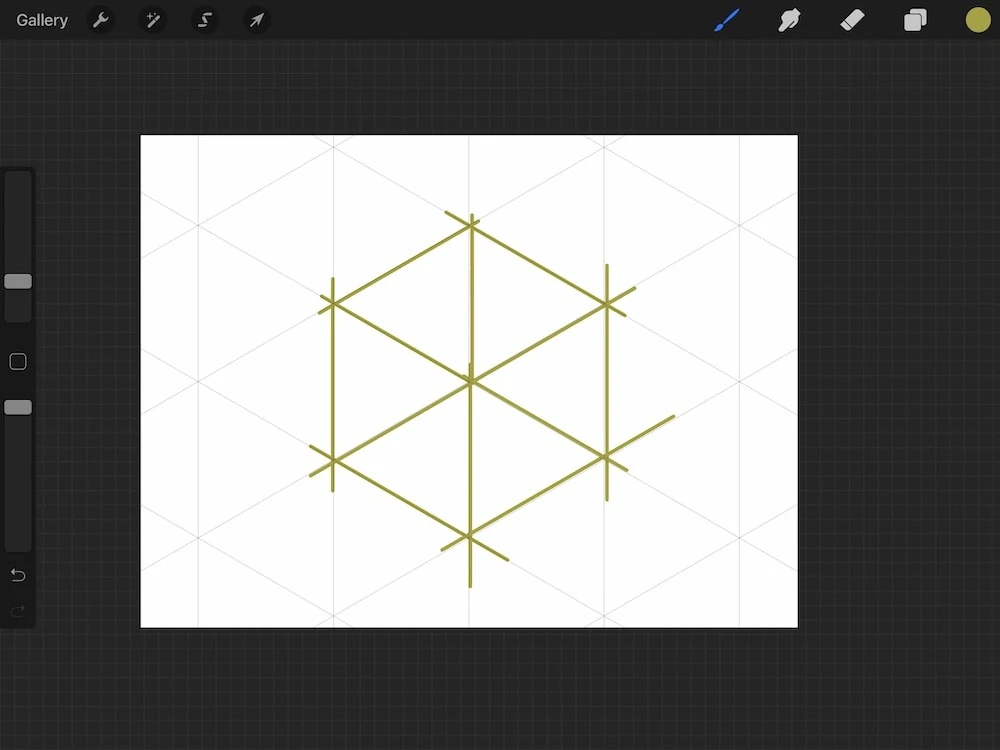
Turn it off to draw without the guides in place.
Grid Options
These options allow you to change the way the grids appear.
Opacity
This changes the transparency of the grid.
Thickness
This changes the thickness of the grid lines.
Grid Size
You can change the grid size to be smaller or larger. You can also recenter it with the blue node in the center of the canvas.
This only works with 2D and isometric grids.
Color
You can also change the color of the grid. You can change this in the colored slider at the top of the screen.
If your grid isn’t showing up, you probably accidentally set it to be pale pink when you were trying to click done.
Quickshape
Procreate also has the ability to make perfect shapes including straight lines, rectangles, triangles, circles, and curves.
How to Use Quickshape
Draw the shape and hold the pencil for a second.
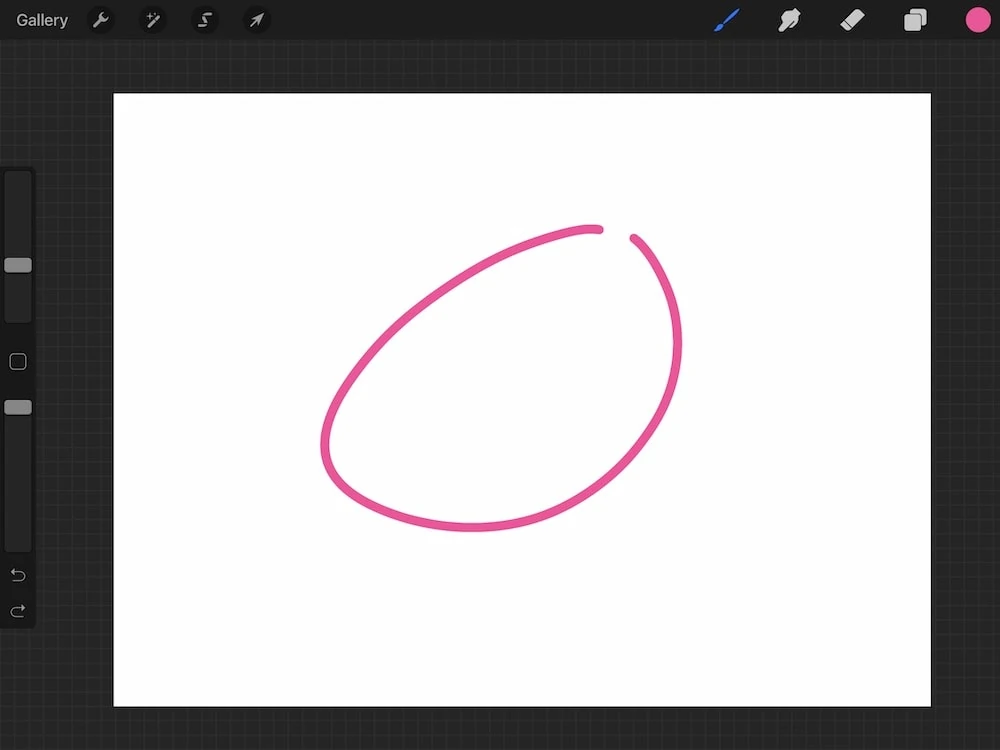
The shape will turn into a perfect shape. You can alter the size during this time.

If you’re drawing a straight line, you can shorten or lengthen the line, as well as make it angled from the starting point.
How to Make Perfectly Equal Shapes
To create a perfect circle, square, or equilateral triangle, draw the shape and hold it to make a quickshape. Then place a second finger on the screen to make a perfect shape.
For lines, this will allow you to rotate the line from the staring point in 45º increments.
How to Make Scale Rotate Shapes
When making your shape, hold it as usual, but don’t let go. Adjust the scale or rotate the shape by dragging it.
How to Edit Shapes
After creating a shape (and letting go) the top of the screen will say “edit shape.”

Click that and your shape will have blue nodes that can be dragged to adjust the shape.

You also have options to make it a different shape.

You can scale or rotate the shape during this step by dragging between the nodes.
Tap the canvas to accept the changes.
You Might Also Like:
- Using Adjustments in Procreate
- Using Selection and Transform in Procreate
- How to Import Brushes
- Making Animations with Procreate
- Adding Text to Procreate Drawings
Pin for Later!