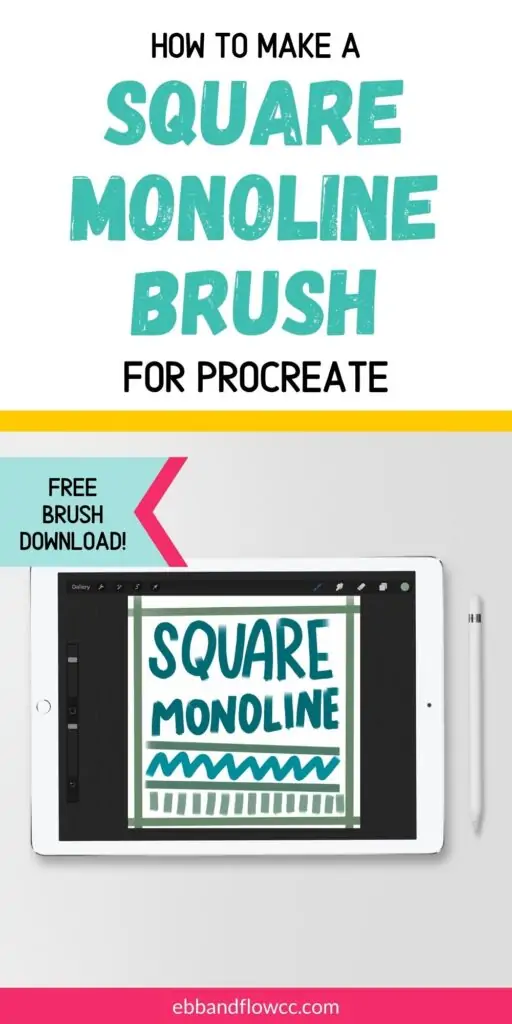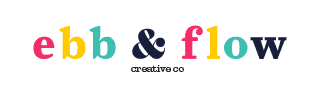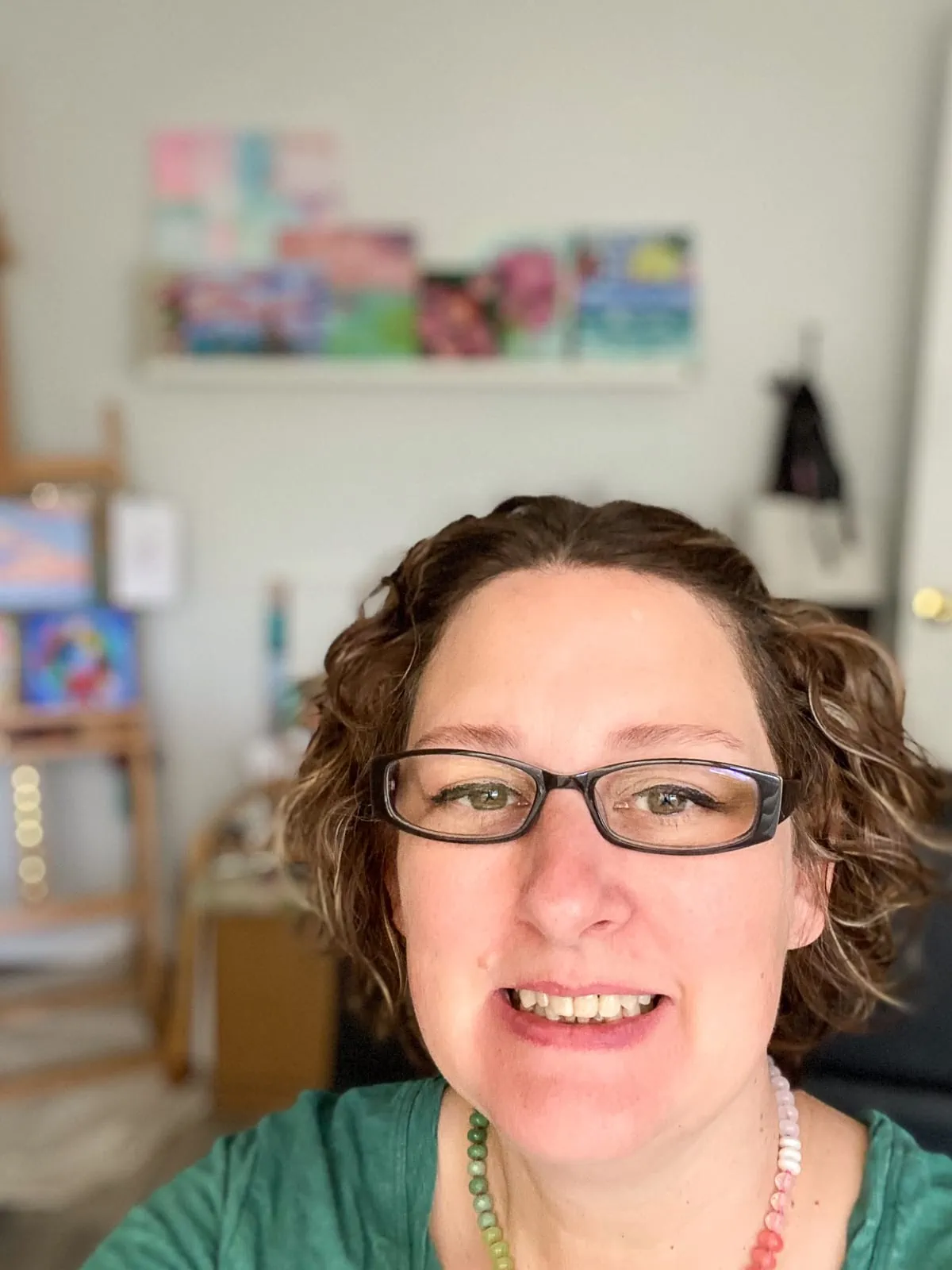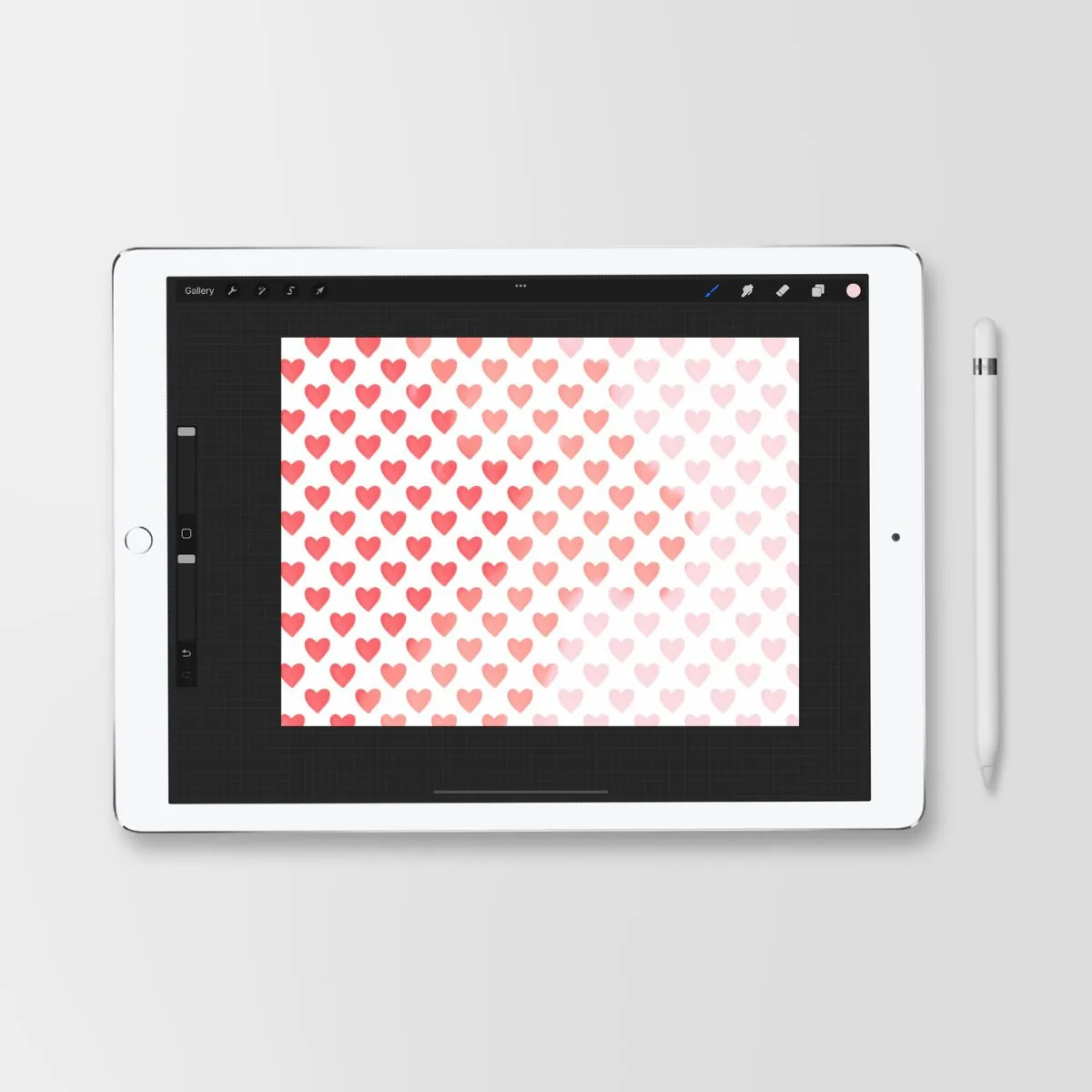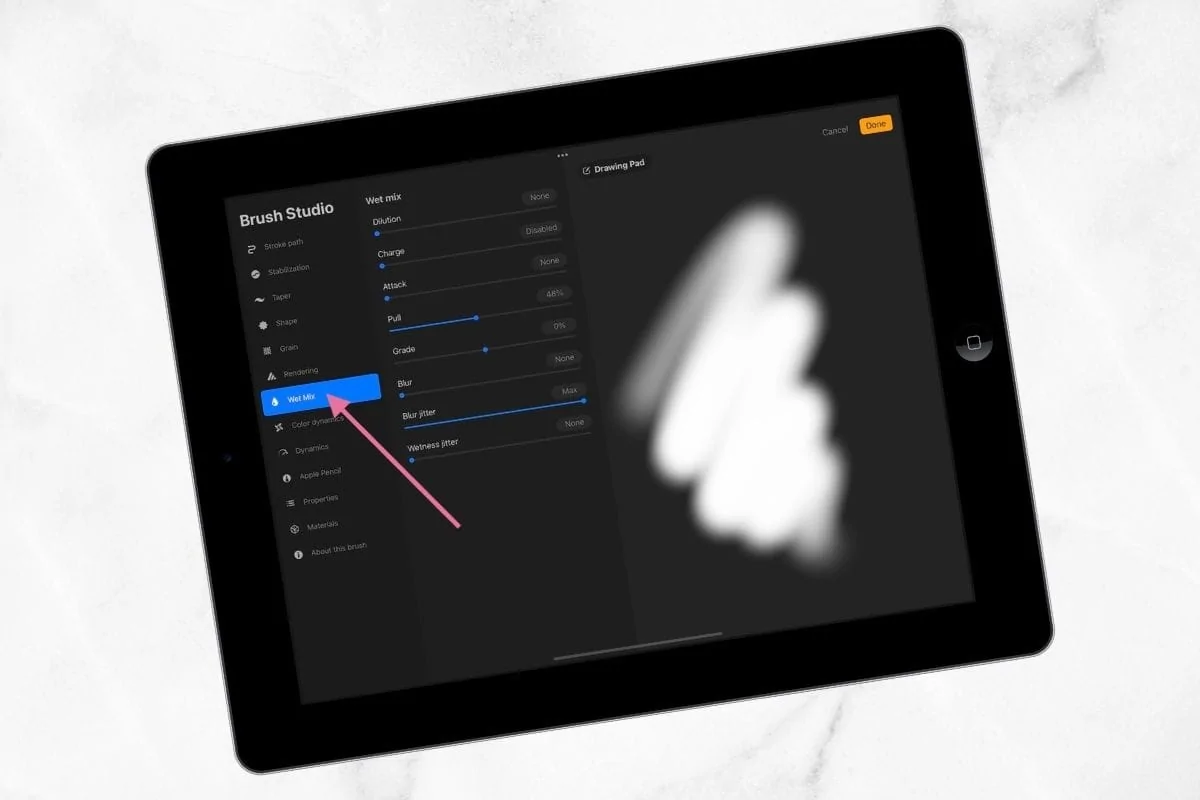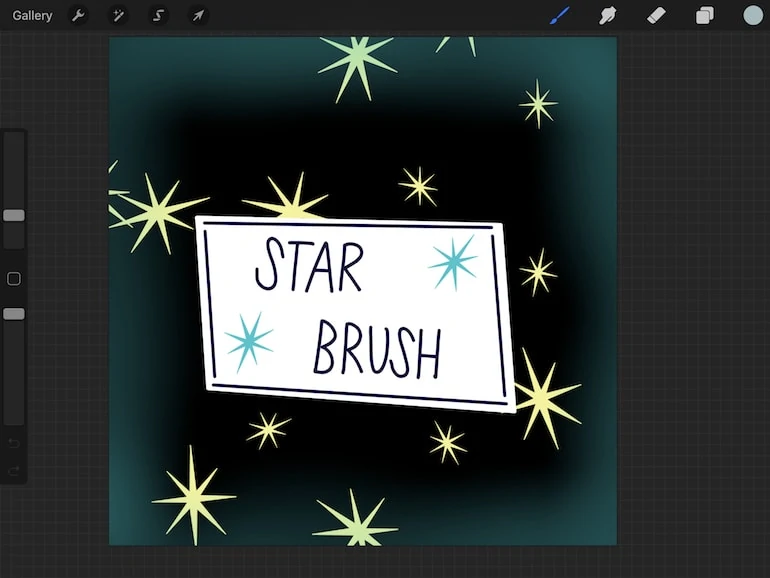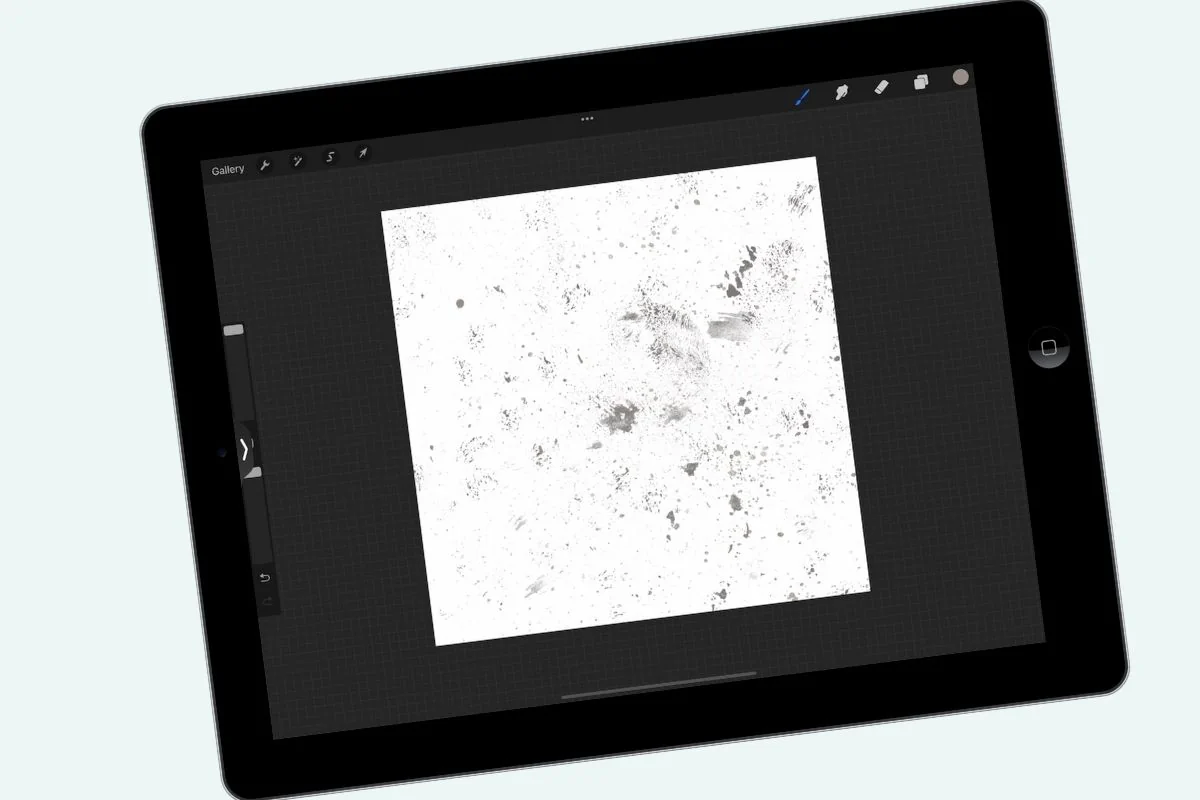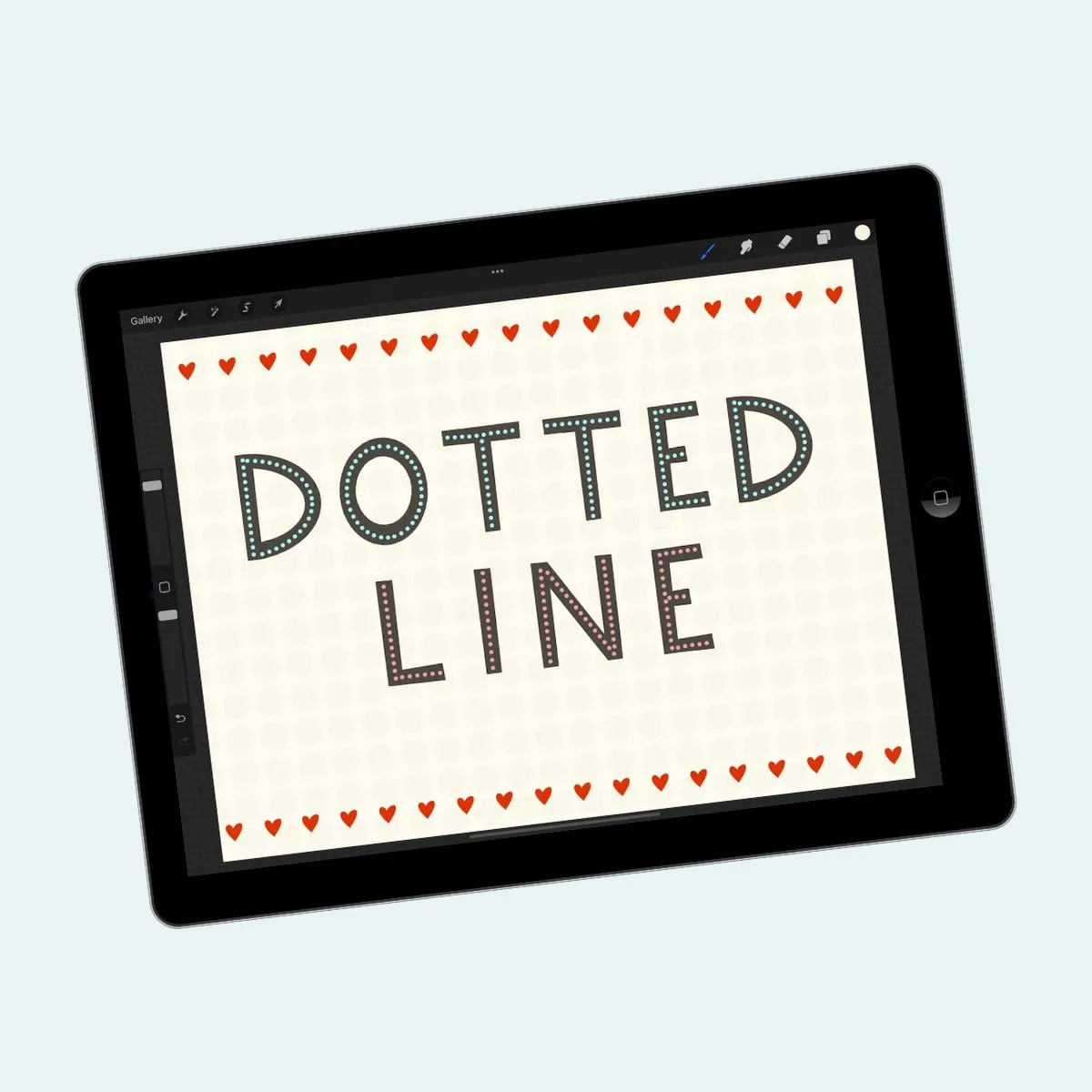How to Make a Square Monoline Brush for Procreate
Learn how to make your own square monoline brush for Procreate and get a free download to use in your art.
If you like making Procreate brushes, you might also like these other brush tutorials.
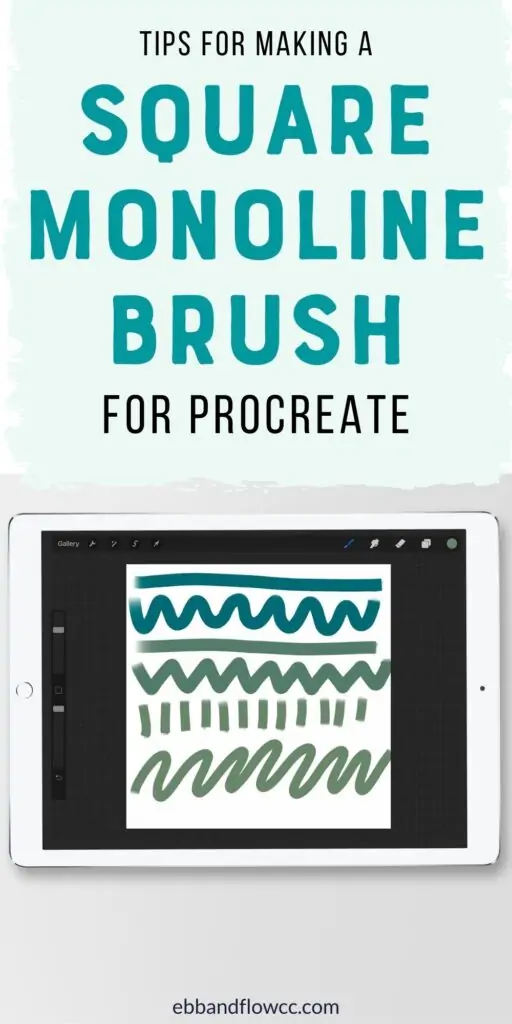
This post contains affiliate links. By purchasing an item through an affiliate link, I earn a small commission at no extra cost to you. As an Amazon Associate I earn from qualifying purchases.
Procreate is a popular drawing app for the iPad. It allows you to create brushes to use in your illustrations. I love making new brushes to use in my art.
What is a square monoline brush?
A square monoline brush is similar to a monoline brush in that it has one thickness without a taper at the end. Instead of being round, it’s square though.
What is a square monoline brush used for?
This brush is great for hand lettering or just mark-making. I find it really fun to use to add details around brush lettering as well.
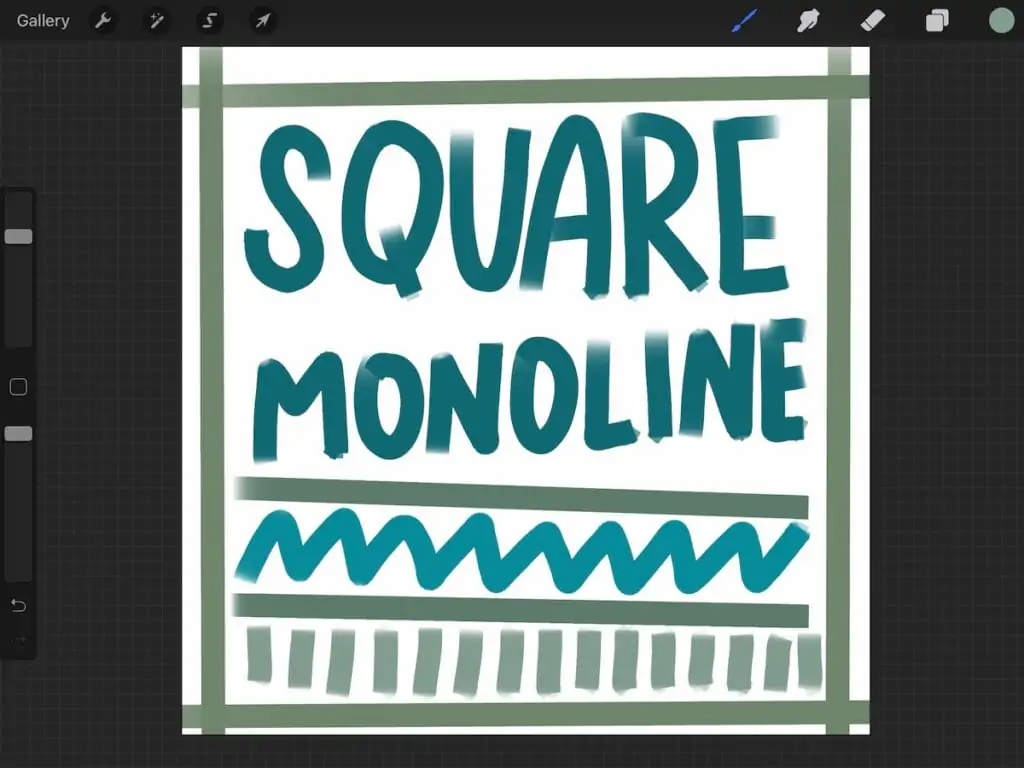
How to Make a a Square Monoline Brush
This is kind of a cheat but I’ll also share how to make it your own.
- Find the flat brush in the painting menu.
- Duplicate it.
- If desired, you can move it to it’s own brush folder. (I like keeping all of my favorite brushes together because it saves time.) To move it, select the brush and hold it until it turns blue, then drag it into the correct folder. Double check that it went where you wanted it to go.
- Click the brush to access the settings.
- Change the spacing to 0 and the streamline to around 85.
- In the rendering menu, set the mode to intense blending.
- Under Apple pencil, change the opacity to none.
- You can also change the brush name in the “About this brush” menu.
- If desired, you can change the brush size under properties. Changing the minimum size will increase the size of the brush.
To make it your own, you can change the brush shape.
- To do that, you need to start a new square canvas. I like to use 3000px x 3000px so that the quality is good.
- Draw a rectangle and color it in. It can be perfectly smooth or have jagged edges. The more character you give the rectangle, the more unique your brush will be.
- Duplicate the brush again.
- Copy the canvas.
- Paste it into the shape source.
- Use a 2-finger tape to inverse the selection.
- Be sure to click “done” to keep the changes.
- Try out your new brush.
Alternatively, you can also play with changing the grain source to create more textured brushes.
Using the Square Monoline Brush
I find this brush to be a bit more fiddly to use than most brushes. With patience, this is a fun brush to use though.
Try using the brush at different speeds to get a perfect stroke. Usually, a slow, smooth stoke looks best.
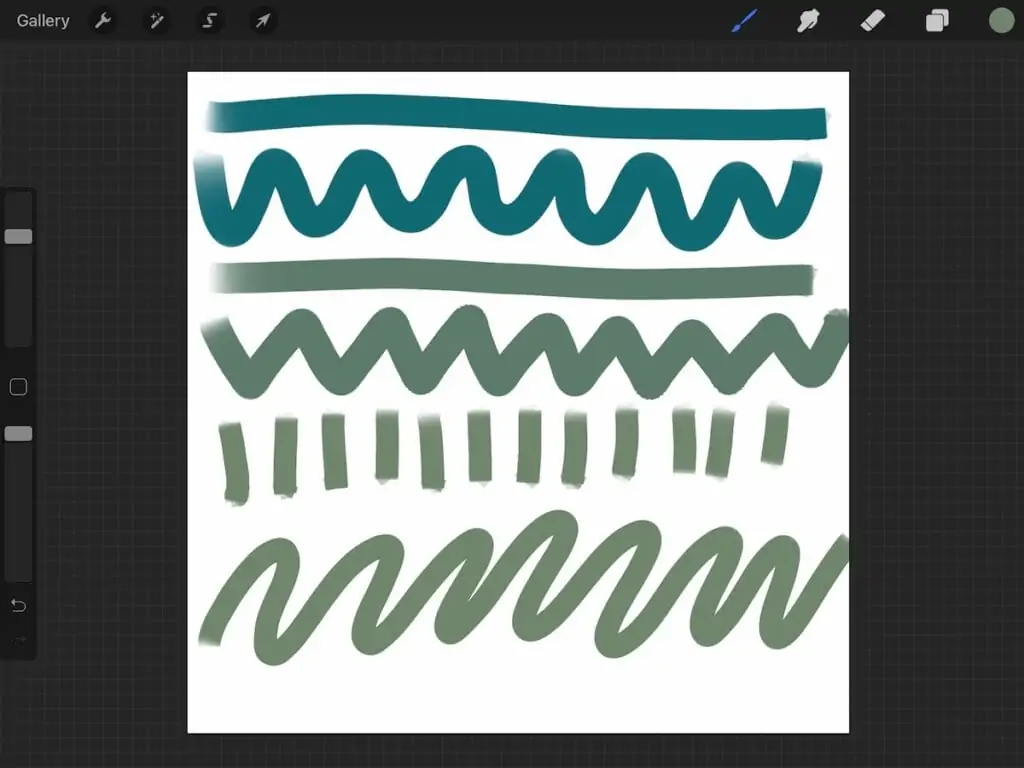
I find myself using the undo feature a lot when using this brush.
Take your time and practice your strokes until you get the hang of how it works.
Download a Free Square Monoline Brush
These downloads are for personal use only. Please do not redistribute or sell.
Dear teachers and students: this download will not work if you try to access it when logged into your school email account. Try a personal email account instead.
Square Monoline Brush Download
Here’s how to install brushes in Procreate.
You Might Also Like:
Pin for Later!